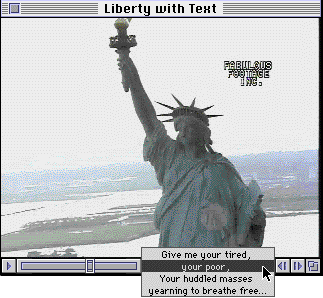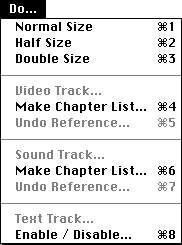A chapter list is a pop-up menu that appears in the standard controller of a QuickTime
movie. It gives users a way to quickly get to points in a movie.
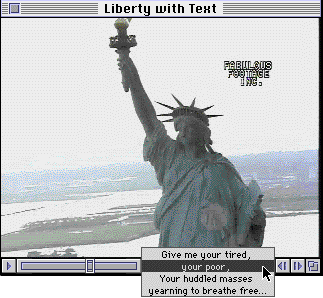
1/13/99 NOTE: We regret to tell you that the tool you need to use in the tutorial
is no longer available on-line. If you already have this tool, you can follow the
tutorial. If not, you'll currently need to use a commercial tool that allows you
create chapter lists; Media
Cleaner Pro, T.A.G.
Editor, and Electrifier
Pro are three that we know of.
To create a movie with a chapter list, you'll first need to have a new tool, Chapter
List Maker. You'll also need MoviePlayer 2.1 or later (you can get MoviePlayer
from the QuickTime software page.)
- Make sure you have a movie that contains at least one sound or video track, and
that is at least 275 pixels wide.
- Add a text track that contains the text, timed appropriately, that you want to
appear in the chapter list. See our how-to for 9/9/96 for
instructions on how to do this using MoviePlayer's import capabilities; you can skip
the step where you disable the text track, however.
(We recommend using Import rather than the Add function for this; importing is probably
faster and less likely to produce errors.)
- Save the movie. If you're going to want the movie to be playable on the web,
make sure to save the movie as self-contained and playable on non-Apple computers.
- Open Chapter List Maker.
- In the Do... menu, choose Make Chapter List.
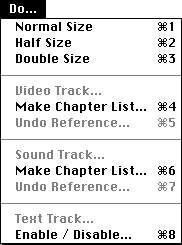
If your movie has both a sound and a video track, you'll see Make Chapter List twice;
for the most part it makes no difference which you choose. The only difference between
choosing one over the other occurs if you later disable a track; for example, if
you choose the Make Chapter List menuitem below the disabled Video Track item (which
links the chapter list to the video track), and later disable the video track, the
chapter list will disappear.
When you choose Make Chapter List, the text track should disappear (if it was visible),
and a chapter list should appear. (If the chapter list does not appear it may be
because the movie isn't wide enough. You can see the chapter list by streching out
the movie using the Size box in the lower right corner of the window.)
- Choose Save As in the File menu, and save your movie.
The chapter list will be accessible whenever you open the movie in MoviePlayer
or any application that uses the standard controller (including Netscape with the
QuickTime plug-in).
RETURN TO HOW-TO INDEX
RETURN TO MONTH INDEX
RETURN TO ARCHIVE INDEX
http://www.bmug.org/quicktime
copyright 1996-97 Judith L. Stern and Robert Lettieri, jandr@ccnet.com
QuickTime, the QuickTime logo, and Macintosh are registered trademarks of Apple Computer Inc
![]()