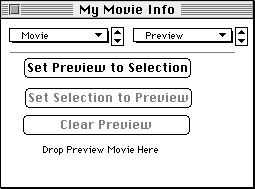To create a dynamic preview:
- Open a movie file using MoviePlayer.
(You'll need to be sure you have the MoviePlayer plug-ins in the same folder as MoviePlayer.
These are files called Authoring Extras and Goodies. If you got MoviePlayer from
BMUG's 2.5 Update CD-ROM, you have the plug-ins; you can also get them from the
QuickTime FAQ software page.)
- Select a portion of the movie that you'd like to use for a preview, by holding
down the shift key and dragging on the slider; a second or two is probably good.
- Choose Get Info from the Movie menu.
- From the popup on the right, choose Preview.
You'll see several buttons:
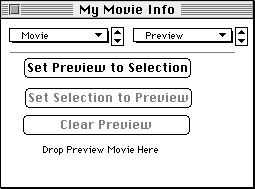
- Click the button "Set Preview to Selection."
- Close the Info dialog box.
- Choose Save from the File menu so that the preview is saved.
When you choose Open from the File menu of any QuickTime-aware application and locate
and click on the movie you just saved, you'll see that in the area that usually has
a static frame from the movie, you've got an image with a mini standard controller
below it. You can play the bit of the movie that you defined as a preview.

RETURN TO HOW-TO INDEX
RETURN TO MONTH INDEX
RETURN TO ARCHIVE INDEX
http://www.bmug.org/quicktime
copyright 1996-97 Judith L. Stern and Robert Lettieri, jandr@ccnet.com
QuickTime, the QuickTime logo, and Macintosh are registered trademarks of Apple Computer Inc
![]()