MoviePlayer has a Present Movie function that's great for displaying movies:
![]()
MoviePlayer has a Present Movie function that's great for displaying movies:
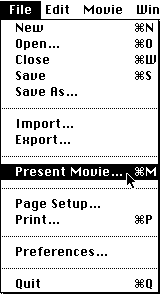
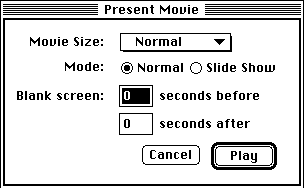
You can also choose to play the movie in Slide Show mode, which advances the movie from frame to frame only when you click. No audio is played. This option is better suited to QuickTime movies composed of a series of still images, rather than those meant to be played as motion video. To do it this way, after following steps 1 and 2 above, you should:
Another option available in the Present Movie dialog box is the amount of time that
the screen is black before and after the clip plays. Set the amount of time you want
in the area labeled "Blank screen" ).
copyright 1996-97Judith L. Stern and Robert Lettieri, jandr@ccnet.comQuickTime, the QuickTime logo, and Macintosh are registered trademarks of Apple Computer Inc