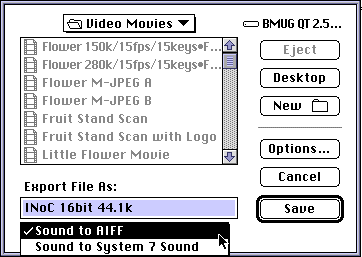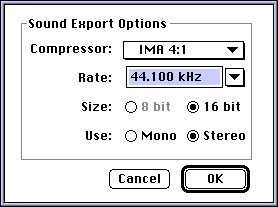Various audio editing tools, such as SoundEdit 16, will open a QuickTime movie and
allow you to downsample the audio. However, if you don't have one of those tools,
you can use MoviePlayer to do the downsampling, though in a somewhat roundabout way:
- Open in MoviePlayer the movie that has an audio track that you'd like to downsample.
- Choose Export from the File menu.
- Choose Sound to AIFF from the pop-up menu at the bottom of the dialog, and then
click the Options button.
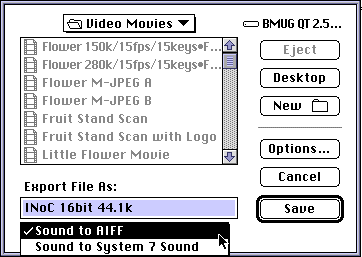
An audio compression Options dialog will appear.
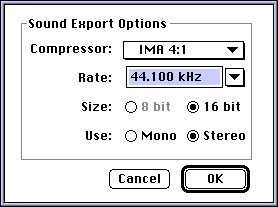
- Make your choices. (A few tips: IMA 4:1 compression is quite good but it only
works on 16 bit audio. If you're dealing with voice, 8 bit, 11.025 kHz is fine; for
music or just better quality, you might want to use 8 bit, 22.05 kHz.)
- Click Ok.
- Give your file a new name and Click Save.
At this point the downsampled audio track has been exported as an AIFF movie.
Before we bring it back in, we need to get rid of the old audio track in your movie:
- Choose Delete Tracks in the Edit menu.
- Choose Sound Track and click Delete.
Now it's time to bring the downsampled track back in and put it where it belongs:
- Open the the AIFF movie file you saved in step 6 above.
- Making sure that the AIFF movie is the active window, choose Select All from
the Edit menu.
- Choose Copy from the Edit menu.
- Click on the window of the movie with the video to make it active, and move the
slider all the way to the left, to beginning of the movie.
- Holding down the option key, choose Add from the Edit menu.
- Choose Save As from the file menu and click make movie self-contained in order
to make sure the file is saved without references.
All done!
RETURN TO HOW-TO INDEX
RETURN TO MONTH INDEX
RETURN TO ARCHIVE INDEX
http://www.bmug.org/quicktime
copyright 1996-97 Judith L. Stern and Robert Lettieri, jandr@ccnet.com
QuickTime, the QuickTime logo, and Macintosh are registered trademarks of Apple Computer Inc
![]()